There are two ways users can upload attachments on the forums. You can attach files to either a reply in the forums or to a private message to another registered user.
In each case, the attachment controls are similar but slightly different and located below the reply or message text entry box.
For a forum reply, click the Browse button to bring up a file selection dialog. Additional files can be added by clicking the “Add another file” link, which will bring up a second Browse button. The selected file is shown by the button, and may be changed before submission. When you finished typing the reply and selected all of the files you want to attach, press the Submit button and the files will be uploaded along with the reply.
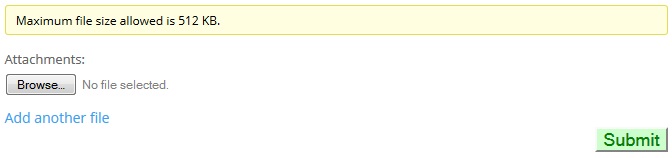
For a private message, click the Choose File button to bring up a file selection dialog. Only a single file can be attached to a private message, but it can be a zip or rar file, so you can collect multiple files together in this way. An attached file is uploaded immediately but can be deleted by clicking the small “x” by the file name. Press the Send Message button when you’ve completed your message, and selected any file you want to attach.

-
This topic was modified 9 years, 5 months ago by
 support-tony. Reason: Updated for new forum interface
support-tony. Reason: Updated for new forum interface
Attachments:
You must be
logged in to view attached files.